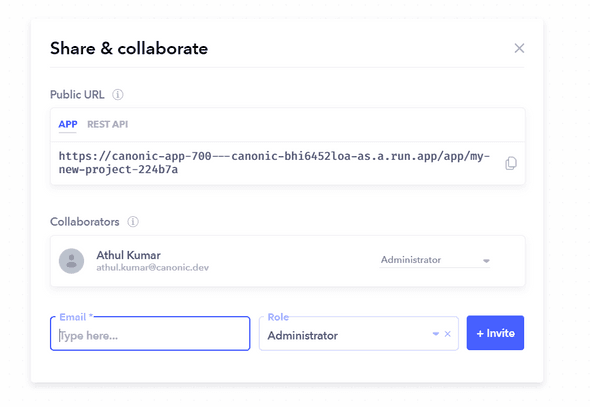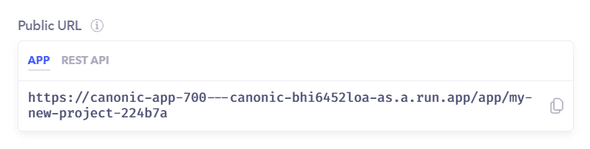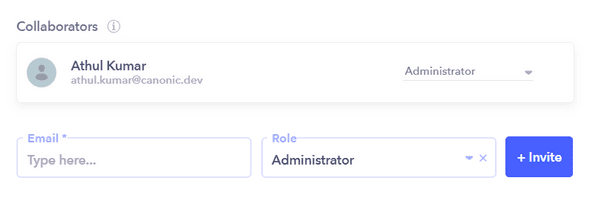Upon clicking on a specific project, you will find various options available in the top right corner. One of these options is the share icon.
Clicking on this icon will open the Share & Collaborate popup.
Public URL
Your application is accessible through the URL mentioned inside the APP . Additionally, if you need to interact with the backend tables and workflows you've created, you can use the link provided in the REST API section.
Collaborators
Here you can see the list of the collaborators who is part of your application. To add a new collaborator, You'll need to enter their email and their role to send them an invite to join the project.
Selecting Role
There are 4 pre-defined roles that can be used to limit the access of a collaborator.
- Administrator: This role lets the invitee to have complete access of the project just like an admin.
- Content Editor: This role lets the invitee to have complete access to the Content Management System (CMS) of your project. They will be able to view and edit the data.
- Developer: This role lets the invitee to have access to the
EndpointsandGraphi.e. they can build the project, but they won't be able to view the data. - Read only: This role lets the invitee have only read access. They'll be able to view the project but won't be able to edit anything.