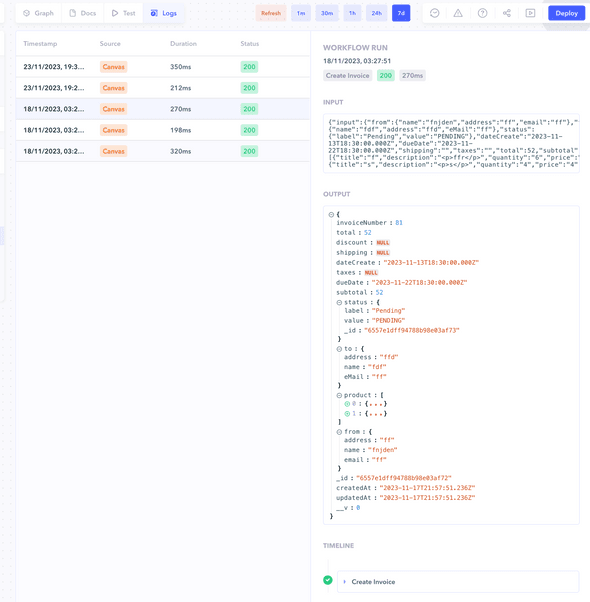Introduction
Workflow Logs in Canonic provide an extensive view of the activities within your workflows. They offer valuable insights for various time intervals including the last 1 minute, 30 minutes, 1 hour, 24 hours, and up to 7 days. These logs are instrumental for tracking, logging, and debugging your workflow executions.
Accessing Workflow Logs
To access the logs for a specific workflow:
- Navigate to the
Workflowinterface. - Click on the
Logstab which will display the logs for the selected interval. - Choose the desired time interval to view the logs from the options provided.
Understanding Workflow Logs
Each entry in the workflow logs provides detailed information about the execution:
- Timestamp: When the execution occurred.
- Source: The initiation point of the workflow.
- Duration: How long the execution took.
- Status: The HTTP status code returned, indicating the success or failure of the operation.
Note: The logs show all execution details, including inputs, outputs, and any errors or messages generated during the execution.
Logs for All Workflows
To view logs for all workflows:
- Go to
Project Settings. - Select
Logsfrom the sidebar to access the cumulative logs for all workflows in the project.
Best Practices for Using Logs
- Use logs to identify patterns or issues in workflow performance.
- Analyze logs for successful executions to understand the expected behavior.
- Investigate failed executions to pinpoint where errors are occurring and why.
Logs are a powerful tool for maintaining the health and efficiency of your workflows. Regularly review your logs to ensure your workflows are running as expected and to quickly address any issues that arise.