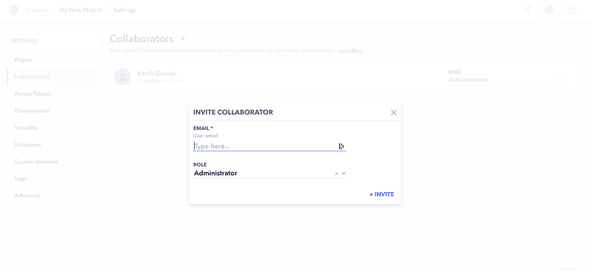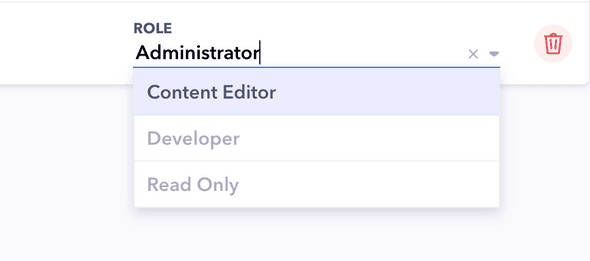When working on a big project, you might want multiple people with different roles working on the project together.
Inviting a user to a project
- Go to Project Settings > Users
- Click on
+Invite a User - Enter the email address of the user you want to invite
- Select the Role you want to assign to the user. See Roles for more information.
- Click on Invite.
An email is sent to the address you add. Once the user signs up they will have access to your project. The functionalities that they have access to depends on the role that they are assigned.
Changing Roles
You can change the role by selecting the new role in the dropdown next to their name on the users page.
Changes are saved automatically