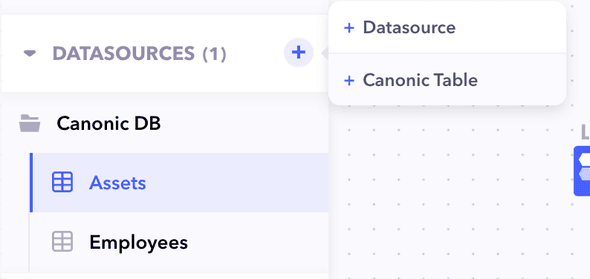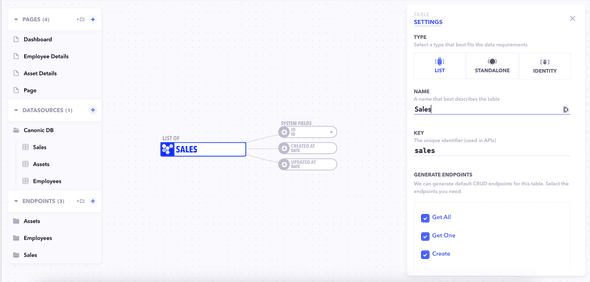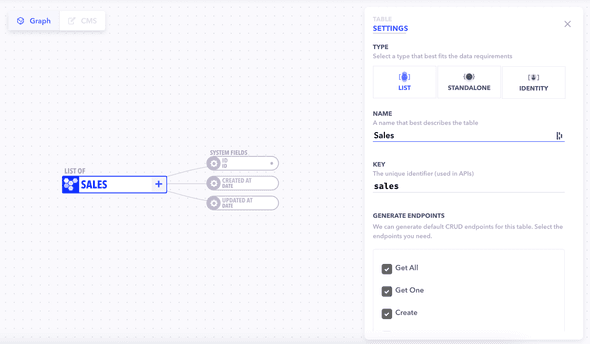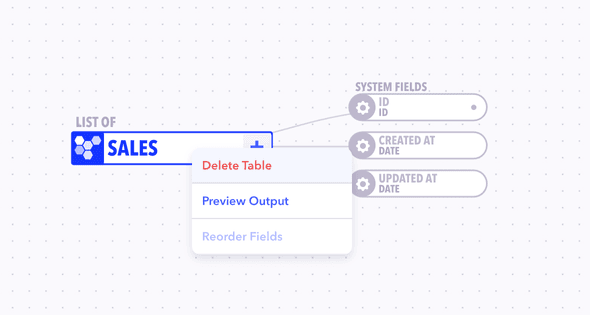Similar to how they work in databases, tables allow you to store structured data belonging your project.
Example:
Moviewhen creating a Netflix like API orAbout uswhen creating a website.
Tables are made up of fields, groups of fields called fieldsets, and external integration datasources.
Table Properties
| Property | Description |
|---|---|
| Name | The name of the table. Can be any arbitrary value. |
| Key | A Unique identifier for the table. It is automatically generated but customizable. |
| Type | The type of resource. It can be either list type or an individual table. Learn More |
Creating a table
Create a table by clicking on the + button on the navigation panel and then clicking on + Table.
Enter the table's name and select a table-type. Press enter or click on the graph to close the properties panel and save your changes.
You can define multiple different tables for your project and interlink them through fields similar to how foreign keys work. Learn more about linking here
Editing a table
You can edit a table by selecting it from the navigation panel and then clicking on the node on the graph. The properties panel will open up for the table where you can edit all necessary fields.
Note: Some properties are editable but are not recommended to be edited once you go live with your project as they can cause loss of data. You will be shown a warning when performing such actions.
Deleting a table
A table can be deleted by simply right clicking on the table and selecting delete. All fields and fieldsets within the table will also be deleted. This is permanent
Caution! This is a dangerous action and can cause permanent loss of data.