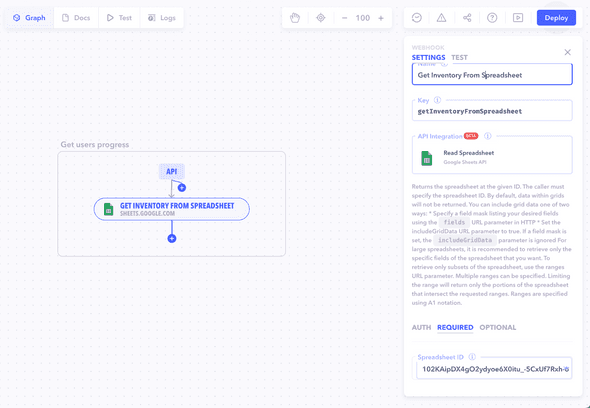Introduction
Integration Webhooks in Canonic enable you to connect with various third-party services, offering a range of functionalities from analytics to e-commerce. These integrations are facilitated through different types of authentication and require specific input fields to function effectively.
Supported Integrations
Canonic supports a wide range of integrations, including but not limited to:
- Airtable, Google Calendar, Jira, Microsoft, Notion, Salesforce, Google Sheets, Zapier
- Google Analytics, YouTube
- Apollo.io, HubSpot, LeadSquared, Smartlead
- Asana, Trello
- ClickUp, FirstPromoter, Impact, Partnerize, Rewardful, Tapfiliate, Amazon Affiliate
- GitHub, Slack
- Mailgun, SendGrid, Twilio, WhatsApp
- MongoDB, Microsoft SQL, MySQL, PostgreSQL, Redis
- OpenAI
- Razorpay, Shiprocket, Shopify, Stripe
Configuring an Integration Webhook
Each integration webhook requires specific configurations:
- Authentication (Auth): This could be OAuth, API, basic (username, password), token-based, or custom authentication.
- Required Fields: Fields that are necessary for the API to function correctly.
- Optional Fields: Additional fields that can enhance the functionality but are not mandatory.
Steps to Configure
- Select Integration: Choose your desired third-party service from the list of supported integrations.
- Select Operation: Which service or operation you want to interact with.
- Configure Auth: Depending on the service, set up the appropriate authentication method.
- Fill Required Fields: Complete all required fields specific to the chosen integration.
- Add Optional Fields: Optionally, add any additional fields to extend functionality.
Example Configuration
For integrating with Google Sheets:
- Auth: OAuth
- Required Fields: Spreadsheet ID, Range (e.g., Sheet1!A1:D5)
- Optional Fields: Value Input Option, Insert Data Option
Testing the Integration
Ensure to test your integration webhook to confirm successful connection and functionality:
- Run a Test: Execute the webhook with test data.
- Verify Outputs: Check if the integration performs as expected, and data is correctly fetched or sent.
Best Practices
- Secure Authentication: Safeguard your authentication credentials, especially for services handling sensitive data.
- Complete Required Fields: Ensure all required fields are accurately filled to guarantee integration functionality.
- Use Optional Fields Judiciously: Add optional fields only when needed to keep the webhook focused and efficient.
Note: Leveraging integration webhooks effectively expands your Canonic workflow's capabilities, connecting it seamlessly with a multitude of external services. Proper configuration and testing are essential for successful integration.